Space RPG - EpochStar Synopsis
EpochStar is a cross genre Epic Space Adventure/RPG in the
spirit of older games such as Star Control II and Starflight. The player chooses a ship and his crew’s
statistics. As the game progresses, the
player may upgrade his ship with new weapons and devices, or may upgrade to a
new ship altogether. His crew also gains
experience as the game progresses and may use the experience gained to improve
his crew’s skills. The player is given
tasks to accomplish in the form of missions, and through the dialog in those
missions, the plot of the Epic is gradually revealed to the player. Combat is intended to be fast paced and action
oriented, and game play includes character building aspects of an RPG.
Getting
Started:
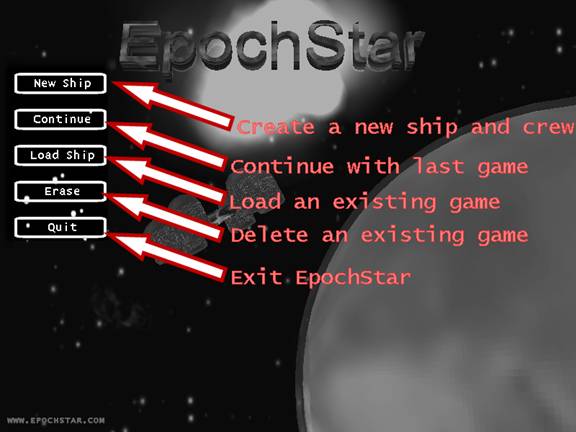
The
Opening Menu to EpochStar has a number of options to
choose from. For Instant play you may
choose the “Continue” button to play with a pre-designed ship and crew. To choose a ship and design your crew, you
may select the “New Ship” button to enter the “Create Ship” screen. If you have more than one ship that has been
created, you may choose “Load Ship” to enter the “Load Ship” screen and choose
a previously created ship to play, or you may choose the “Erase” button to
enter the “Delete Ship” screen, to remove a ship that you have previously
created. Choosing the “Continue” button
after you have created your own ship loads the last ship you have played.
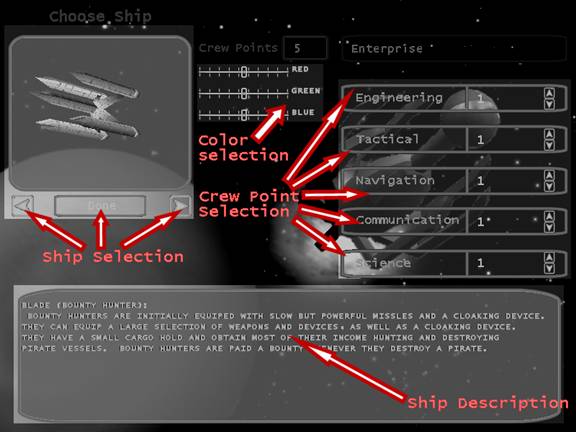
Create Ship
Screen:
If
you choose the “New Ship” button on the opening menu you will enter the “Create
Ship Screen”. This will first prompt you
to enter the name you wish to call your ship.

After
entering your name, you will then be prompted to create/design your brand new
vessel. Please select between the four available ship classes (Miner,
Mercenary, Bounty Hunter, and Pirate), each with a unique experience and style
of game play. You will even have the opportunity to change the color of your
vessel, via the Color Selection sliders.
You
are initially given 5 crew points to alot in any way
you choose. As you proceed through the game of Epoch Star, you will be awareded additional crew points via the accomplishment of
quests and/or the destruction of enemy ships--but the selection of how your
vessel initially travels through the universe is of critical importance.
These crew points effect your vessel in the following
manner:
Engineering: determines the recharge rate of your energy bar.
Tactical: affects the amount of damage you will do when attacking.
Navigation: affects the speed that your vessel, when traveling through
space.
Communication: affects your ability to purchase items at a discount or
sell items at a premium
Science: affects the recharge rate of your shields, and ability to
equip certain weapons

Once you have selected your ship, and
decided upon the allotment of crew points, click the “Done” button to begin
playing Epoch Star!
Console
Screen:
After you have created your ship,
you will begin game play in the EpochStar “Console
Screen”
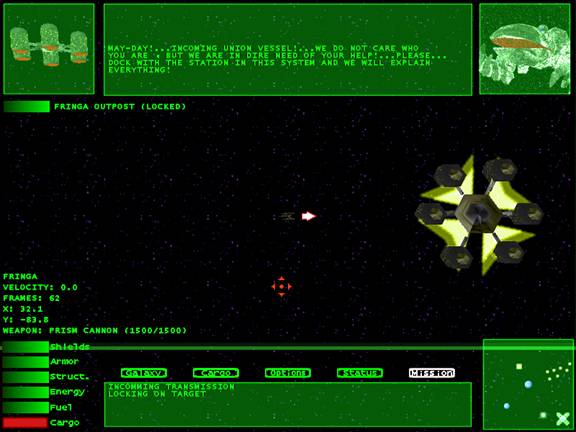
Controls:
Summary for Mouse:
Left Click: Moves Ships Toward Cursor
Right Click: Fires Weapons Toward Cursor
Middle Click: Locks Ship weapons on target.
Mouse Wheel: Zooms in and out.
Summary for Keyboard:
SPACE BAR: Locks Ship weapons on closest enemy target.
CTRL Key: Locks weapons
on target
ESCAPE Key: Options Menu
W-Key: Cycles Through Equipped Weapons
+/- Keys: Zoom in and out
F1-F10 Keys: Selects Designated Weapon
The Mouse:
In EpochStar, the mouse is the most important tool for
navigating your vessel. It allows you to move your ship, fire weapons, and even
lock upon visible targets.
When on
the main screen, simply Left Click to wherever you want to go. You ship
will automatically accelerate to that direction. Your ship will continue to
accelerate until either it reaches your engine’s maximum velocity, or it runs
out of fuel.
Right
Clicking on the main screen will cause your
vessel to fire whatever weapon is currently loaded. Holding down the right
click will cause your ship to fire repeatedly until you either release the
right mouse button, or you run out of ammo/energy.
Middle
Clicking while the cursor is over any
object in the game will “lock on” to that object as a target. Once you have
left clicked over an object, a picture and specifications of that object will
appear on the View Screen, and your vessel will be able to both fire upon this
target and view its remaining hit points without manually highlighting it with
the cursor. In other words, this frees up your ability to move with the
cursor, without having the constantly aim at what you want to shoot.
Note: Both “targeting other vessels” and “the View Screen” will be
discussed further and in greater detail in the subsequent pages of this manual.
The Keyboard:
The
Keyboard is another invaluable tool for playing Epoch Star. Not only does it
assist you in navigating your ship and switching weapons, but it also allows
you to access some of Epoch Star’s in-game menus.
Pressing
the CTRL KEY while piloting your vessel will have an identical effect to
clicking the Middle Mouse Button. While your cursor is overtop of a desired
target, pressing the CTRL KEY allow you to lock onto that target, both
loading its picture to the View Screen and displaying to you its remaining Hit
Points.
Pressing
the SPACE BAR while piloting your
vessel will lock your weapons system on the closest enemy target in the current
system.
The
W Key will allow the user to toggle through his/her list of active
weapons, allowing you to change your strategy for attack while in active game
play. Only weapons that are currently equipped will be cycled through this
list.
The
F1-F10 Keys are vital for those who desire fast-paced interaction with
their weapons systems. Pressing these keys will automatically activate a
specific weapon. These keys activate the
weapon in the order they appear in your cargo.
In other words, F1 activates
the first weapon, F2 the second and
so forth. This feature allows you to
access directly the weapon you want to use without using the W key to cycle through them.
Pressing
the ESCAPE KEY during Epoch Star game play will bring up the Options
Menu. From here, you may adjust graphical displays, or exit the game. Clicking
on the Main Menu key will return you to the Epoch Star start screen. Click on
the X-tab in the top-right corner of the menu to exit the menu.
The
Options Menu:
The Minimap
The
Minimap allows you to view all objects in the
current star system simultaneously. Minerals, planets, enemy ships, star bases,
wormholes, and your current position will all be displayed in the bottom right
corner of the screen. As the objects
change positions in the star system, so will there respective positions on the Minimap. The following colors provide a Legend for
the user to understand exactly what object is where:
Green- Friendly Vessels
Red-
Enemy Vessels
White-
Wormholes and starbases
Gold-
Minerals
The Viewscreen
The
Viewscreen allows for the player to view
statistics and pictures of your current target. Once Locked
Onto a target, a 3-dimensional model of the object, and a graphical display of
its hit points will be provided in the upper-left corner of the screen (see SPACEBAR
in the keyboard section, and Middle Click in the mouse section for more
information of locking onto targets). The Viewscreen
is an invaluable tool, both for understanding the nature of your targets, and
quickly deciphering whether you should fight—or flee—from battle with an enemy
ship.
Ship
Displays:
Your
Ship Displays provide you, the pilot, with a graphical view of your current
ship statistics.
Fuel:
Displays your vessel’s remaining amount of Fuel, which is consumed for your
ship’s propulsion. You, as captain of your vessel, must pay very close
attention to this particular gauge, for fuel does not replenish
automatically, and must be purchased separately at a Starbase.
Once your vessel’s fuel supply has been completely exhausted, your ships will crawl
at a greatly reduced speed and maneuverability, and will be a much more
likely target for dangerous, enemy vessels—so it is recommended that you purchase
fuel at every encounter with a Starbase.
Ammo:
Displays your vessel’s remaining amount of Ammunition, which is consumed when
firing certain ship’s weapons. Once this is completely exhausted, your vessel
will no longer be able to fire a weapon requiring ammo. Ammo does not replenish
automatically, and must be refilled by purchasing additional Ammunition at a Starbase.
Energy:
Displays your vessel’s remaining amount of Energy, or Power, which is consumed during
the firing of Energy-Based Weapons systems. Your Energy will slowly recharge
once used, the speed of which depends upon your crew’s science statistics, and
the engine you have equipped.
Shields:
Displays your vessel’s remaining Shield Strength, which is diminished as your
vessel takes damage. Your Shields are your first line of defense, and must be
completely exhausted before your vessel takes Physical, Armor and Hit Point,
damage. Shields, like Energy, will slowly recharge at a rate determined by your
crew’s science statistics, and the type a shield you have equipped.
Armor:
Displays your vessel’s remaining Armor Strength, which is diminished once your
vessel’s Shields have been exhausted. This is your vessel’s second line of
defense, but—unlike Shields and Energy—very few types of armor plating will
recharge once diminished. You must return to a Starbase,
and purchase additional armor, if you wish to repair your vessel.
Hit
Points: Displays your vessel’s remaining amount of Hit Points, which is
diminished once your both your vessel’s Armor and
Shields have been exhausted. Like Armor, Hit Points will not replenish until
you return to a Starbase, and purchase additional
repairs. It is imperative that the user understands that his/her vessel
will be destroyed once its Hit Points have been completely diminished.
Cargo:
Display’s your vessel’s remaining amount of cargo space, which is reduced every
time your vessel comes into contact with minerals. It is important to
understand that this gauge displays the amount of cargo space that is currently
being used—not the amount of space that is left available. In other
words, when this gauge is green, your cargo is full, and you should return to
the Starbase to sell it before pursuing more
minerals.
Indicators:
Lock Direction Indicator: This
indicator is a red and white arrow next to your ship that points in the
direction of the currently targeted object.
Collecting
Compounds:
There are several types of collectable resources in Epoch
Star—each with a distinguishing credit value that corresponds with how rare of a
material it is. Once these compounds have been collected, they may be sold at
any Starbase for credits. The following compounds are
in Epoch Star:
Common
Uncommon
Rare
Exotic
Undiscovered
It is important to note that your
vessel, depending on its size and class, has a limited amount of cargo space.
To ensure that you don't waste time blowing up asteroids for hours--and then
not being able to collect the bounty--keep a close eye on your Cargo meter
(more information in "Ship Displays"), and make frequent returns to
any nearby Starbases.
Compounds can be found in nebulas, or after destroying asteroids or
enemy ships
Credits:
Credits
are the universal currency of Epoch Star. Though minerals in your vessel’s cargo
may be lost if your vessel is destroyed, Credits will remain yours to be
used until spent. Credits may be used to purchase fuel, ammunition,
weapons, armor—even additional vessels—at any Starbase
(though some Starbases may house different arsenals
to choose from).
Jump Gates:
Jump
Gates are the universal facilitator of interstellar travel. When a ship flies into a Jump Gate they are instantly transported to the system on the other
side of the Gate.
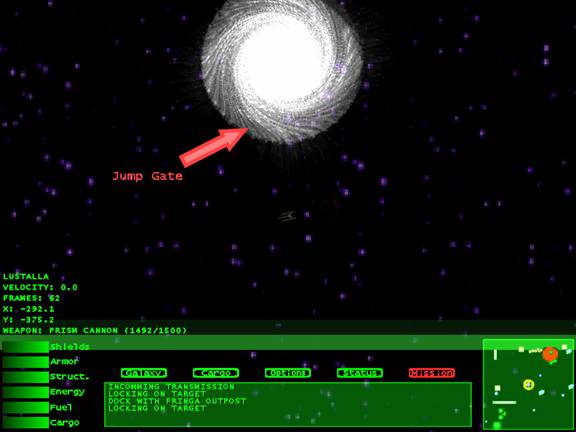
Game Menus:
The Starbase Menus:

While
playing Epoch Star, you will make repeated "pit-stops" at your local Starbase. From here, you will be able to refuel, repair
your vesesl, restock on ammunition, sell your cargo
for credits, read over current missions, purchase additional weapons/armor/shields/engines
for your vessel--even upgrade to an entirely new vessel altogether! To leave
this menu, simply click
the "Launch" button, at the top of the list, located on
the upper left-hand side of the screen.

The Arms
Dealer:
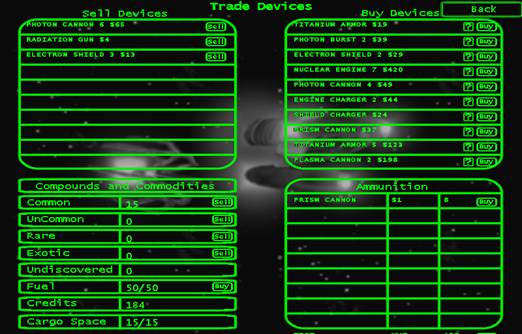
At
the Arms Dealer Menu, you may refuel your vessel, refill your weapon’s ammo,
sell the compounds you have gathered, and purchase additional devices to
further assist you during game play.
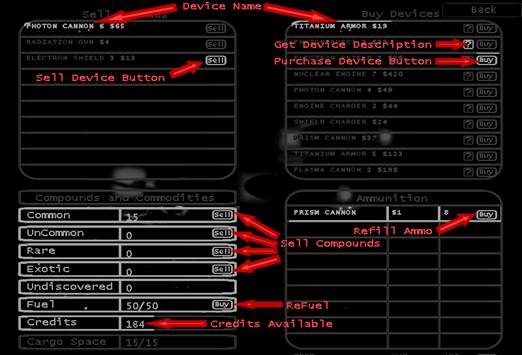
To sell
your vessel's cargo, click the "Sell" button located under the text “Sell
Compounds” towards the bottom center of the Arms Dealer screen. You may sell any devices your ship is
carrying. To do this, drag the device
from the ship, and drop it to the control labeled “To sell devices drop them
here.” Your credits will increase in
relation to the value of the item. To
purchase a device, drag the device from the right side of the screen, to the
ship on the left side of the screen.
You’re credits will decrease by the amount indicated by the price of the
device. If you wish to view the stats of
the device, including the price, move your mouse cursor over the device you
wish to view, and stats will appear in the window located in the bottom right
corner of the screen.
The Status
Screen:
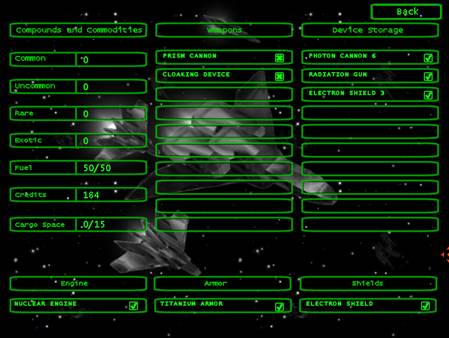
The
Status screen can be reached at any time during game play. Simply click the "Status" button
located at the bottom of the screen, or pressing the “s” key on your keyboard.
From here, you may equip/un-equip any devices, such as your vessel's weapons,
armor, shields and engines, or just check up on the current manifest of your
ship's cargo, or your crew’s skill level.
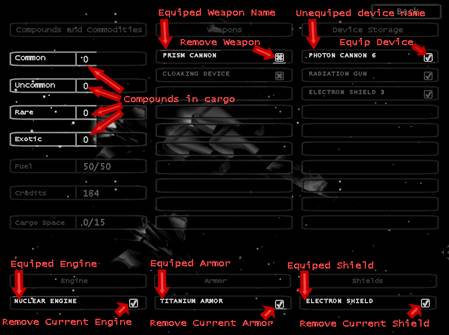
In
addition, if your crew has increased in skill, the Status screen allows you to
increase your skill level in the 5 crew skill categories. To equip any items you may have unarmed,
click and drag the item in the “Unarmed Devices” section and drag it onto the
appropriate box on the ship above it.
If you wish to un-equip a weapon or device and
place it in your ship’s storage, simply drag the item from the ship onto the
“Unarmed Devices” section located below the ship. If you hover you mouse cursor over any
device on this screen, the device stats will appear in a window located at the
bottom left of the screen.
The Galaxy
Screen:
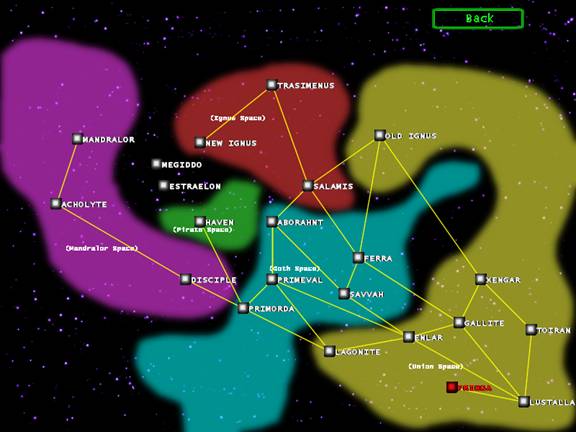
The
“Galaxy Screen” can be reached by clicking the “Galaxy” button on the “Console
Screen”. The “Galaxy Screen” is a map of
the galaxy, outlining the Star Systems that your ship may travel to, as well as
how to travel to them. The gold lines
represent “Jump Gates” that can be taken between systems. Two systems joined by these lines can be
traversed by traveling through jump gates located in the system.
The
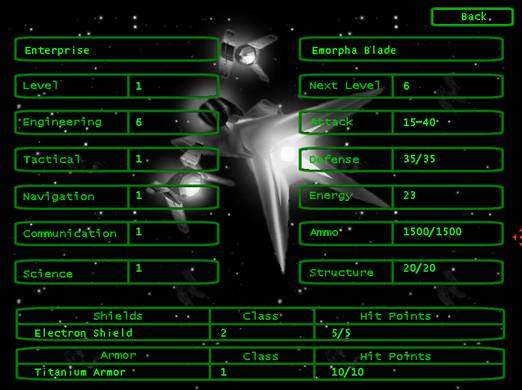
The
“Mission Screen” displays current and completed missions. If the